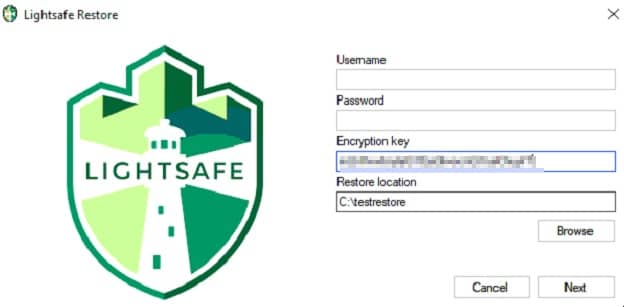Lightsafe Support
Search here for the answers to your Lightsafe cloud backup queries.
If you can't find the solution, ask it here. Alternatively, email us at support@lightsafe.io and we'll respond ASAP.
- From your destination machine if you don’t already have the Lightsafe client installed you will need to do this firstly. You will also need the Username and Password from the Profile on your dashboard as well as the encryption key when you first setup the machine.
- Right click on the Lightsafe Icon from your System Tray and choose Restore
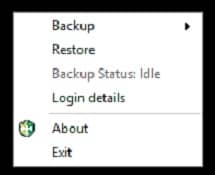
- Select Restore from Cloud
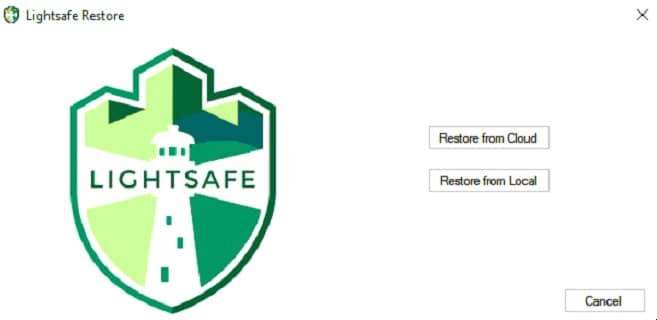
- Enter the Username and Password from the Profile on your Lightsafe Dashboard. The encryption key is the one used when you first setup the machine.
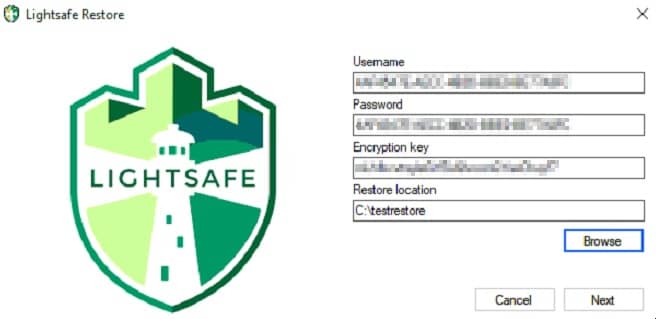
- Choose the machine from the profile you wish to restore from
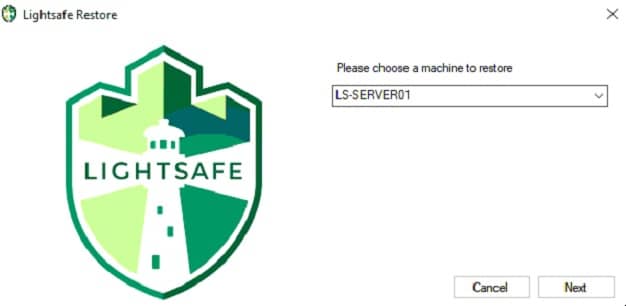
- Choose the Backup version to restore
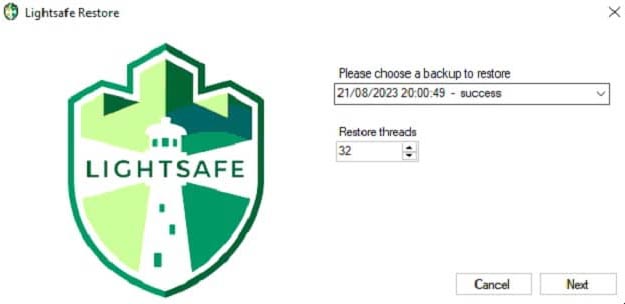
- Choose the file, files or folder you wish to restore.
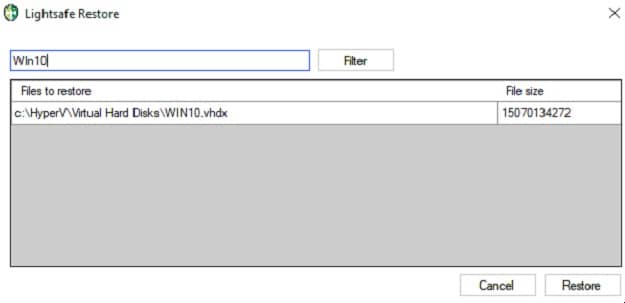
- On completion
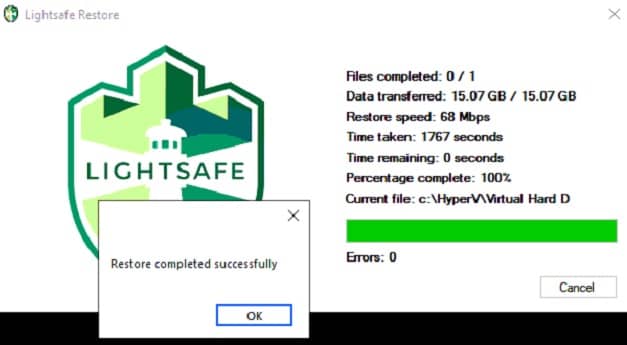
- From your destination machine if you don’t already have the Lightsafe client installed you will need to do this firstly. You will need the encryption key from when you first setup the machine needing restored and the local backup container.
- Right click on the Lightsafe Icon from your System Tray and choose Restore
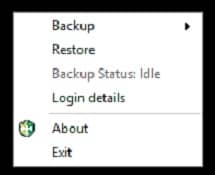
- Select Restore from Local
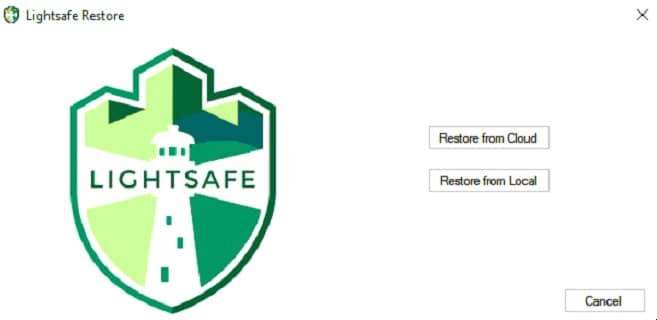
- Select the backup container
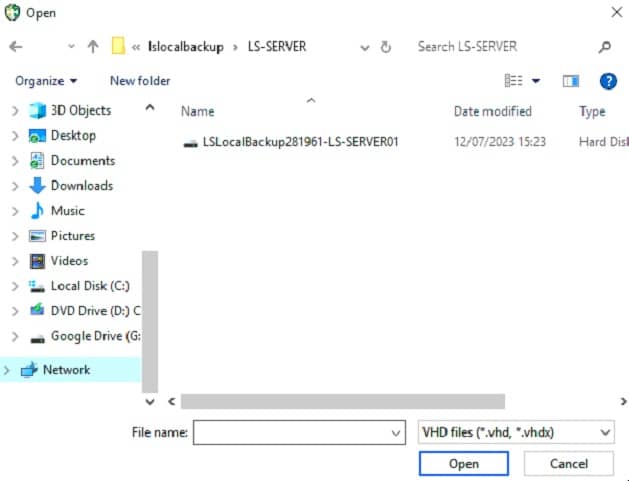
- Enter the encryption key is the one used when you first setup the machine.
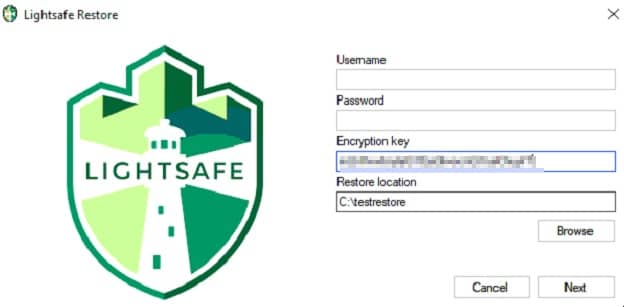
- Choose the Backup version to restore
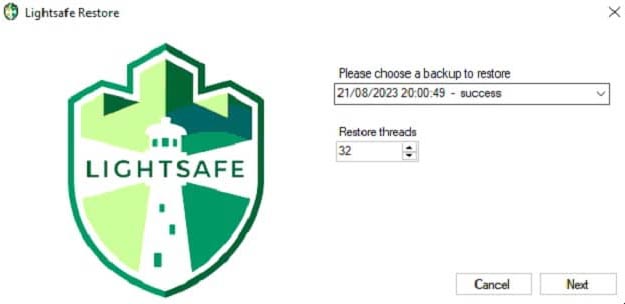
- Choose the file, files or folder you wish to restore.
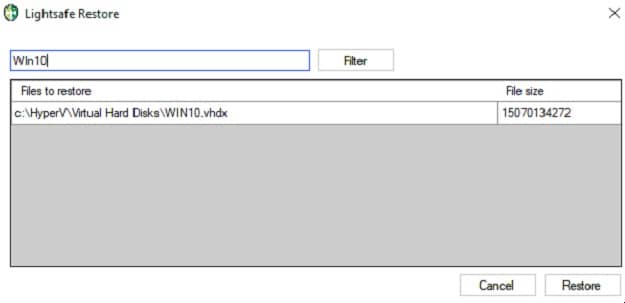
- On completion